Configuring VIDIZMO Indexer for Insights
Use the VIDIZMO Indexer to generate speech, visual, or text-based AI insights regarding the information contained in your Portal content. These insights include Transcriptions, Translations, PII detection/redaction, Chapters (Topics in DEMS), and Summarization—for audio, video, and documents (where applicable). You can run processing automatically on new uploads or on-demand for existing items.
This article covers common setup and links to configuration guides for each insight.
Prerequisites
- Ensure you belong to a group with App Management and the relevant feature permissions (for example, Transcription & Diarization, PII Detection, Redaction, Automatic Chapters & Summarization). See: Enable Features in the VIDIZMO Portal.
Access the VIDIZMO Indexer
Follow these steps to access the VIDIZMO Indexer settings:
- Open the action menu.
- Expand the Admin tab.
- Select Portal Settings.
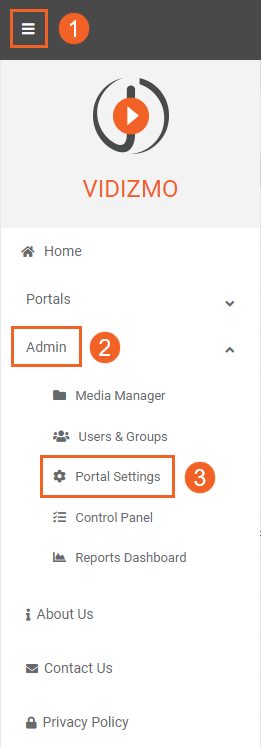
- In Portal Settings, select Apps.
- Choose Content processing.
- Click the settings icon for VIDIZMO Indexer.
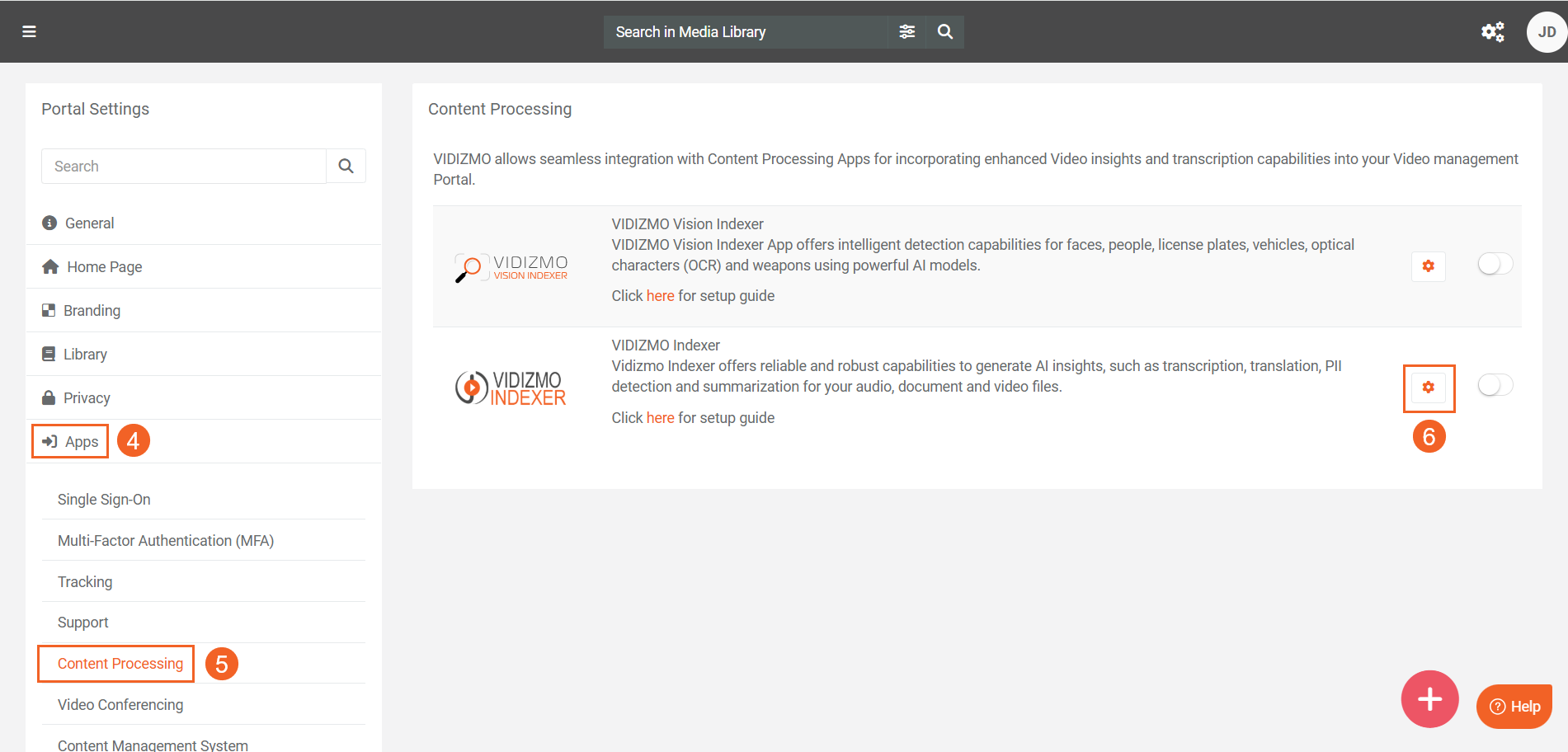
Configure the VIDIZMO Indexer
Here are the common fields for configuring the VIDIZMO Indexer:
- Media/Evidence formats: Choose Audio, Video, or Document (Documents must contain selectable text for text-based insights).
- Insights: Select the insight(s) you want the app to generate (see sections below). You can combine multiple insights in one run where supported.
- Automatic processing: Turn On to process newly uploaded items without manual intervention.
- Save changes: Select Save Changes to apply your settings. Make sure that you enable the application from the Content Processing page.
Note: Some insights display additional fields unique to specific insights (for example, language selection or redaction behavior). See the linked configuration articles for details.
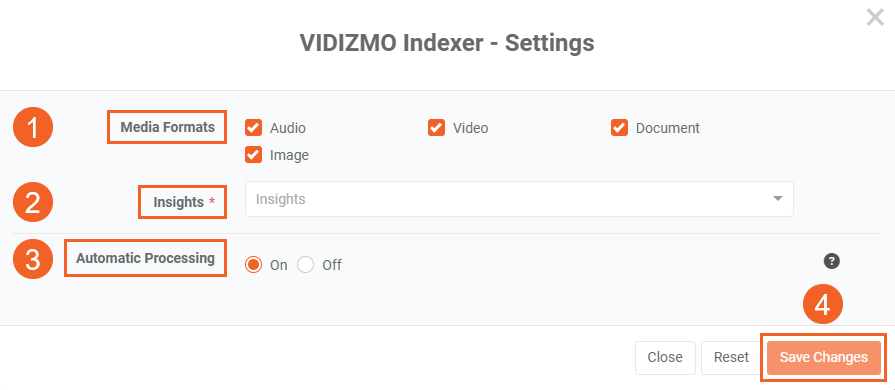
VIDIZMO Indexer Insights
A. Transcriptions and Translations
Generate transcripts for your audio or video content. The VIDIZMO Indexer also lets you generate English translations.
-
In Insights, add Transcription/CC and/or Translation.
-
The VIDIZMO Indexer displays fields for Transcription Languages(s), see: Configuring VIDIZMO Indexer for Transcriptions.
-
Translation Language(s), see: Configuring VIDIZMO Indexer for Translation
B. PII detection and redaction
Detect (and optionally redact) personally identifiable information (PII) from transcripts and via OCR for visual text.
- In Insights, select the PII entities to detect; include Custom PII to use your own PII entities created using custom patterns.
- Generates transcriptions for your content.
- (Optional) In Redaction types, choose entities to redact, which reveals Original file handling options (Retain File, Delete and Move to Recycle Bin, Override Original File).
- Tune Confidence score, Excluded Words, Context Keywords, and Start/End Time Corrections for precise redaction.
- For the full configuration, see: Configuring VIDIZMO Indexer for PII Detection and Redaction
C. Chaptering
Create chapters that act as navigable markers for your content.
- Add Chaptering in Insights.
- Applicable for video and audio files only.
- Generates transcriptions for your content.
- Chapters are created based on the analysis of the transcriptions.
- For the full configuration, see: Configuring VIDIZMO Indexer for Chaptering
D. Summarization
Produce concise summaries for documents, audio, or video (audio-only, visual-only, or combined approaches).
- In Insights, select your summarization approach (options vary by selected Media/Evidence Formats).
- For video summarization, adjust Video sampling rate and Frame similarity threshold.
- Audio summarization generates transcriptions for your content.
- Use Forbidden words to exclude terms from the output.
- For the full configuration, see: Configuring VIDIZMO Indexer for Summarization
Troubleshooting
The VIDIZMO Indexer doesn’t appear under Content processing
- Confirm that your group or CAL/Role has the App Management feature permission.
- Confirm that you have permission for at least one AI feature mentioned in this article. These features are available only through the VIDIZMO Indexer.
Automatic processing didn’t run
- Ensure the app is enabled and Automatic processing is On in the VIIDZMO Indexer's settings. Also, verify the selected Media/Evidence formats match the type of content you upload.
PII not detected or redaction is incomplete
- Decrease Confidence score or refine Context keywords; add missing entities to Insights (and to Redaction types if you’re redacting). Adjust Time interval threshold and Start/End time corrections for tighter coverage.
Chapters didn’t appear
- Confirm Chaptering is selected in Insights
- Confirm that your content contains spoken words on which transcriptions and consequently chapters can be generated.